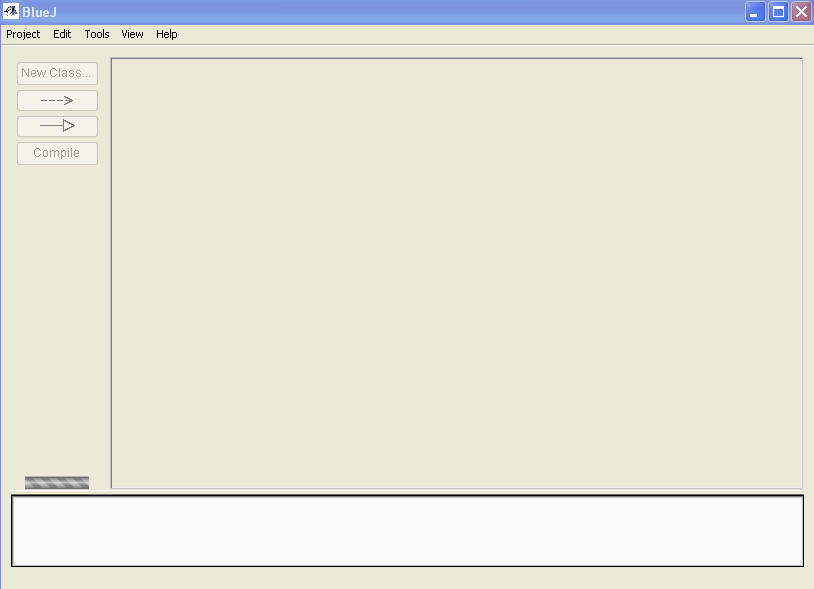
You need to have downloaded and installed BlueJ before completing the following steps.
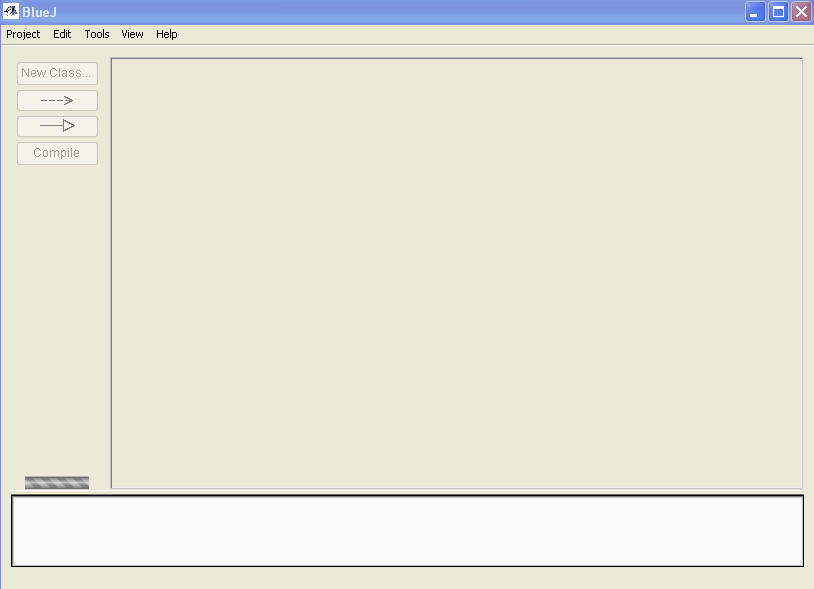
When BlueJ is up and running you should see a window that looks something like this:
To create a new program you first need to create a new project. Click on the Project menu and select New Project.
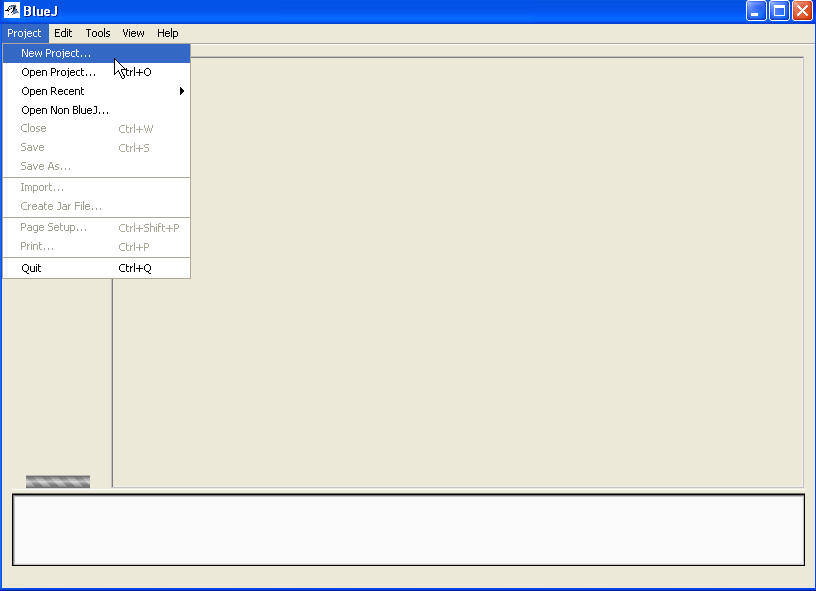
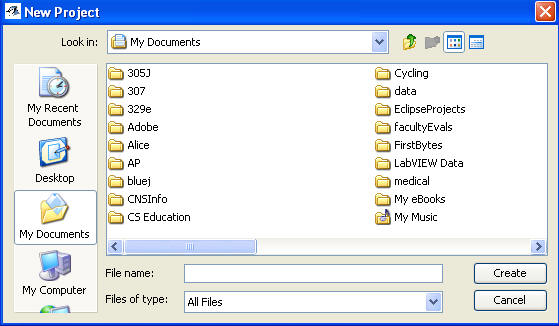
From this window type in the name of the new project in the text field File name. The name of the project does not have to be the same as the name of the java file you will later add to the project. It can be anything you want.
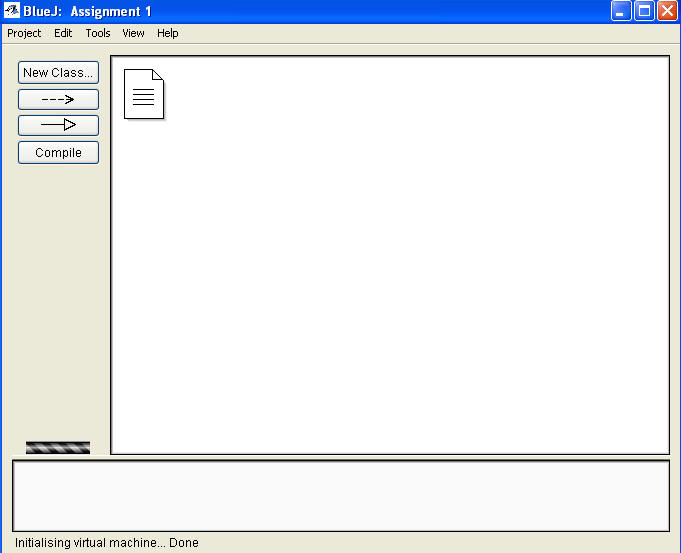
There aren't any classes, which are the basic building blocks of programs in Java, or code associated with the project yet. The icon that looks like a piece of paper is just a simple text file that acts as the projects readme file. You can double click on it to add comments about the project as a whole or write notes to yourself on things that need to be done. You probably won't use it much at first.
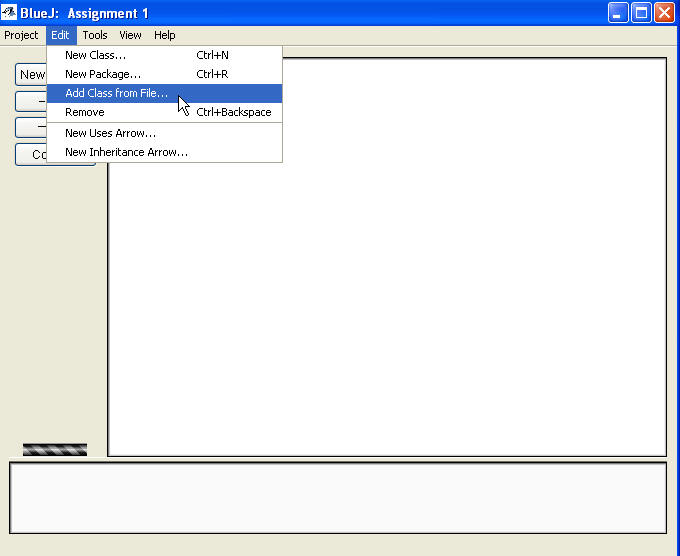
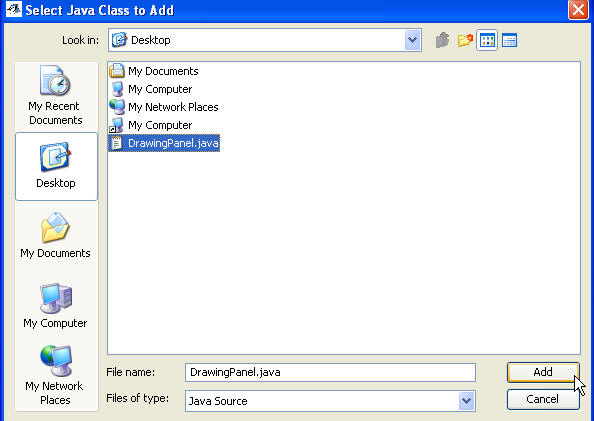
Navigate to the directory that contains the file or files you want to add. If you want to add a single file, click on it and then click on the Add button. If you want to add 2 or more files from the same directory hold down the CTRL key and click on all the files you want to add, then click on the Add button.
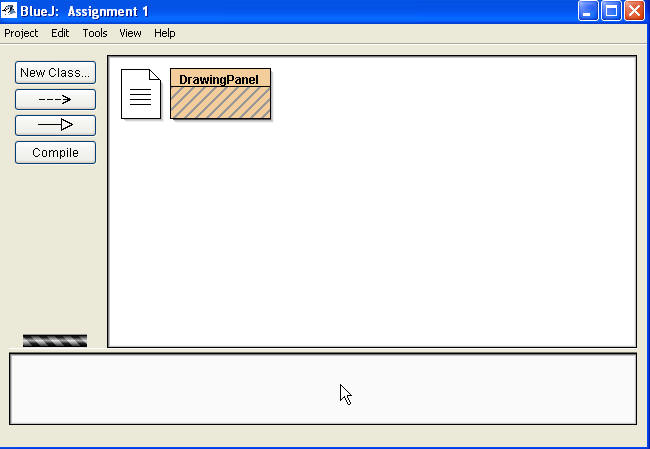
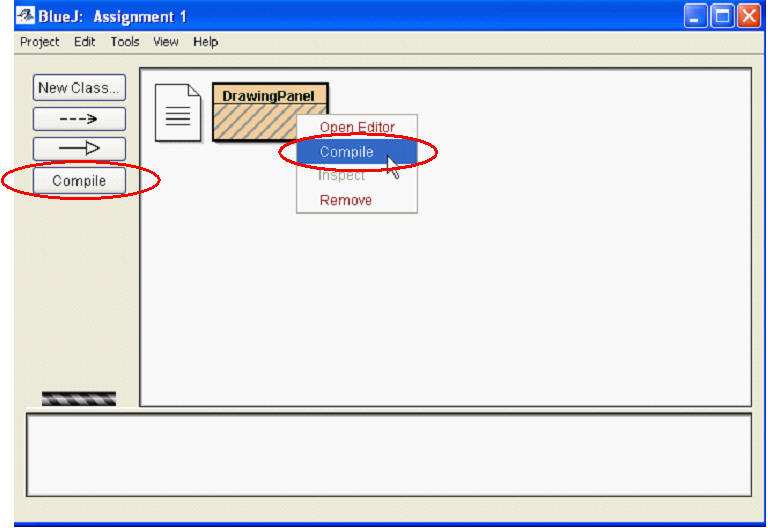
If the class does not have any syntax errors it will now be shown without any diagonal lines on its icon.
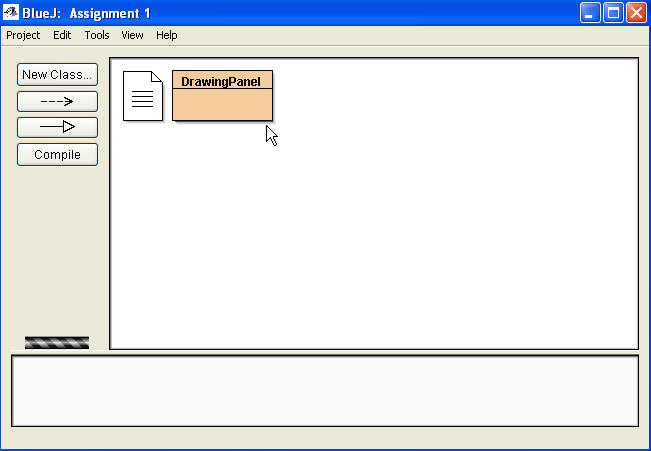
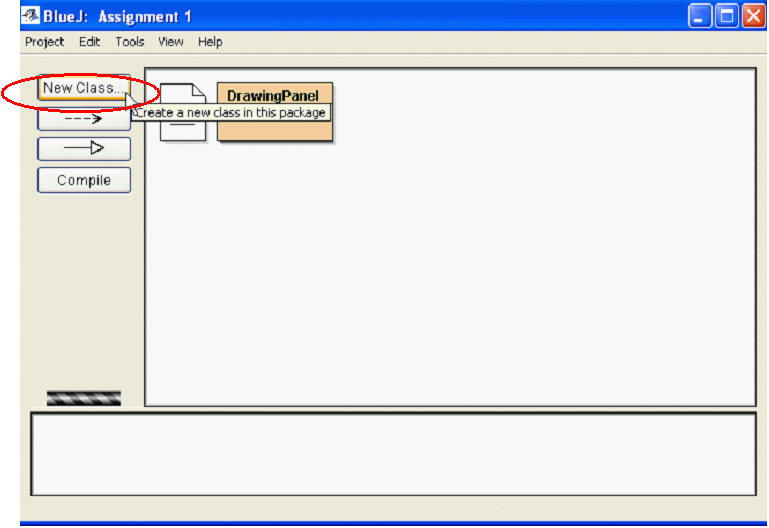
A menu pops up asking for the name of the class. On assignment 1 the name must be Circle.
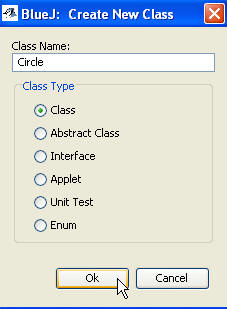
Ensure the Class radio button is selected, type in Circle for the Class Name and click the okay button. A new class is added to our project.
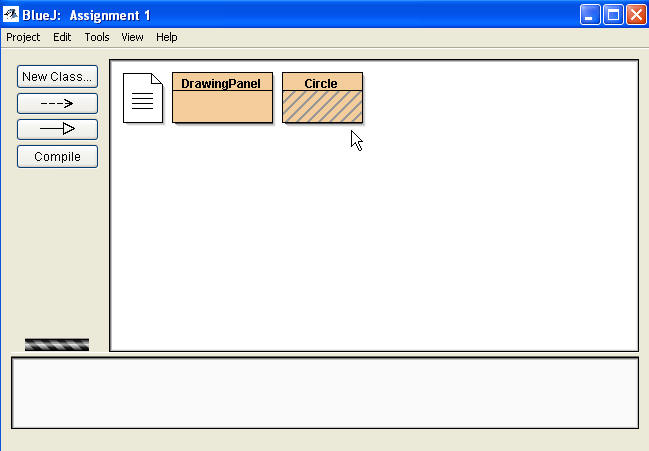
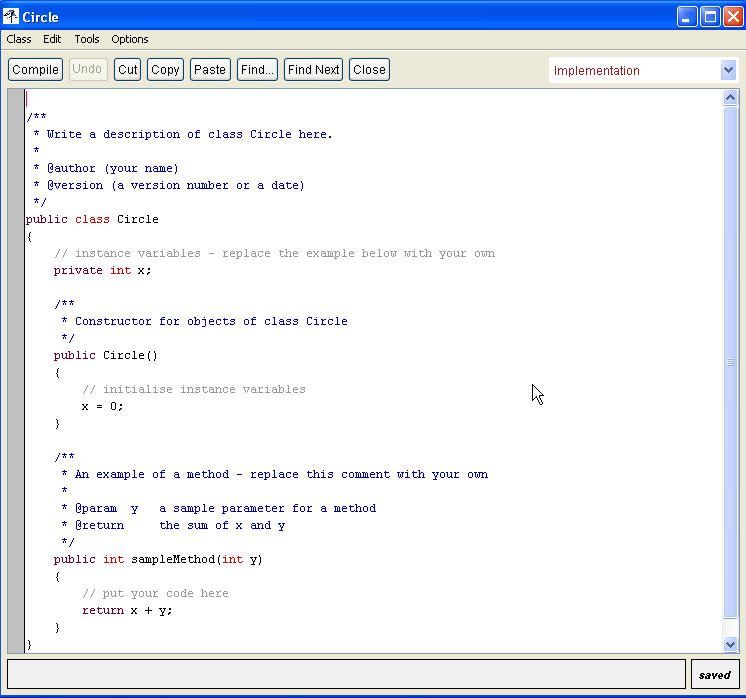
Select and delete the default code in the class.